How do I add a company study to my portfolio?
Similar to adding a new portfolio, adding a study to an existing portfolio starts by getting to the Portfolios and Studies tab. From anywhere in the online tools, click the Portfolios and Studies (My Studies) tab, just under the Home tab on the left hand side of the page. Next, click Portfolios just under the New Study button. This will show a list of all current portfolios.
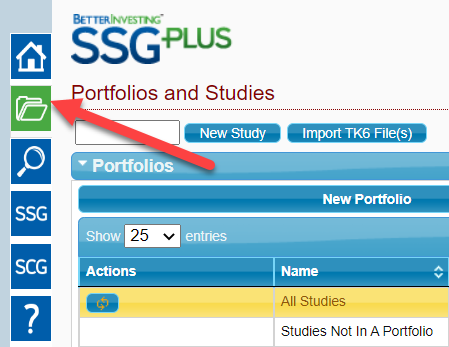
To add a company study to one of these portfolios, click on the first icon (Edit Portfolio) in the 'Actions' column to open the Edit Portfolio dialog box. This will show the Portfolio name, Account name (if you entered one) and Description in the top part of the box. The bottom part of the box will be where you type in the ticker symbol for the stock you want to add. As you start typing in a ticker symbol, the system will show a list of any tickers that come close to matching what you are typing in. Once the list has been narrowed down to show the study you want, click that entry; this will fill in the name of the study, and the date it was created. In the image below for example, there are three copies of Bed,Bath & Beyond in the available studies.
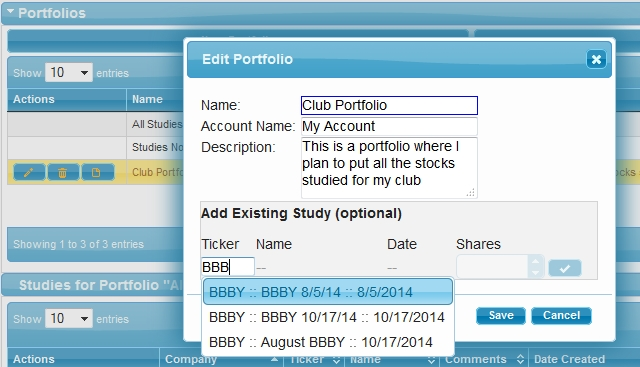
Once you have clicked the stock you want, then fill in the number of shares, and click the check mark button to the right of the Shares box. If you only want to add one stock, then click Save, and the portfolio listing will update to include this new stock. If you want to add multiple stocks to the portfolio, simply repeat the steps from above of typing in the ticker symbol, selecting the SSG you want, and then clicking the check mark button to add them to the list. In the example below, clicking Save will close the Edit Portfolio window, and add all three stocks to the portfolio.
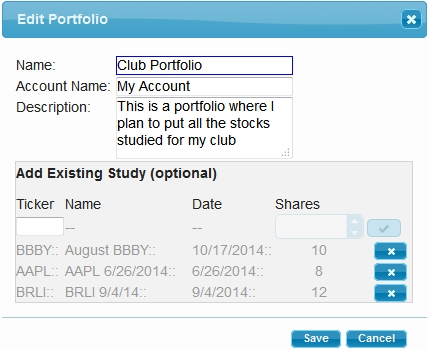
BACK TO QUESTION LIST

